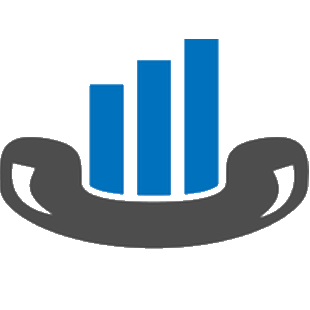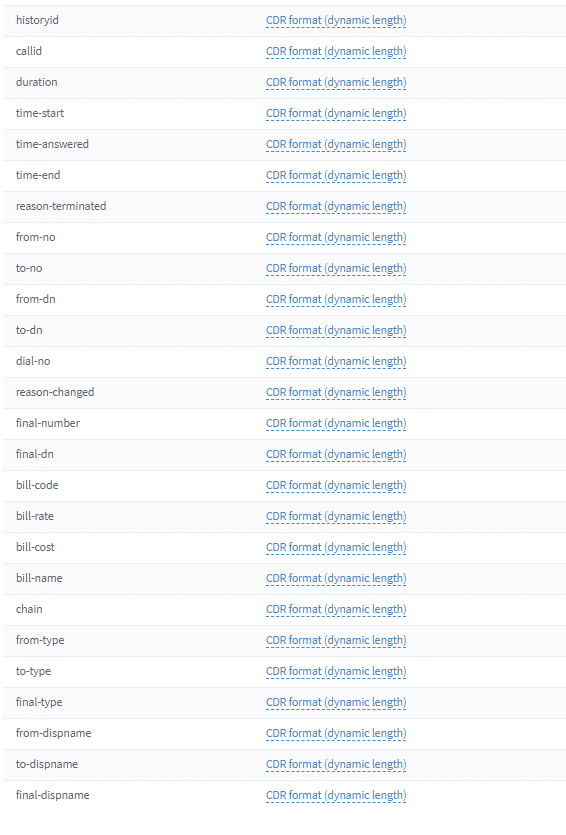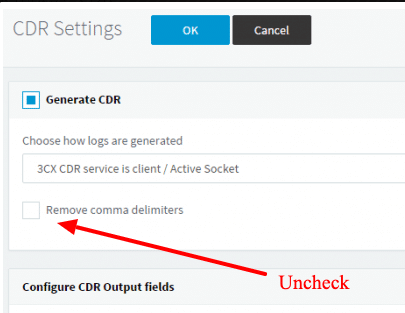3CX is a software-based, open standards IP PBX that offer complete Unified Communications out of the box.
3CX makes installation, management, and maintenance of your PBX so easy that you can effortlessly manage it yourself, whether on an appliance or server at your premise or in the cloud.
As well as better collaboration and improved efficiency of employees, 3CX’s VoIP PBX provides the features and tools you need to boost your customer service and support. The inbuilt call center software includes features such as interactive voice response (IVR), call recording, click to call, call routing, wallboard, queues, and more. Enhance the communication and workflow of your call center agents and improve the customer experience.
For more info about the 3CX Phone system, visit the following page:
In this article, I will show you how you can create the 3CX Phone System Dashboard within only 10 Minutes. So, let’s get started and follow along with my instructions step-by-step.
Step 1:
Sign up in PBXDom on the following link:
https://www.pbxdom.com/pricing/
Step 2:
After confirming your account by clicking on the link sent to your email, you will be redirected to the setup page on the PBXDom website. Before start set up the PBXDom collector software, I draw your attention to the following diagram. It shows the connection between your 3CX Phone system and PBXDom.
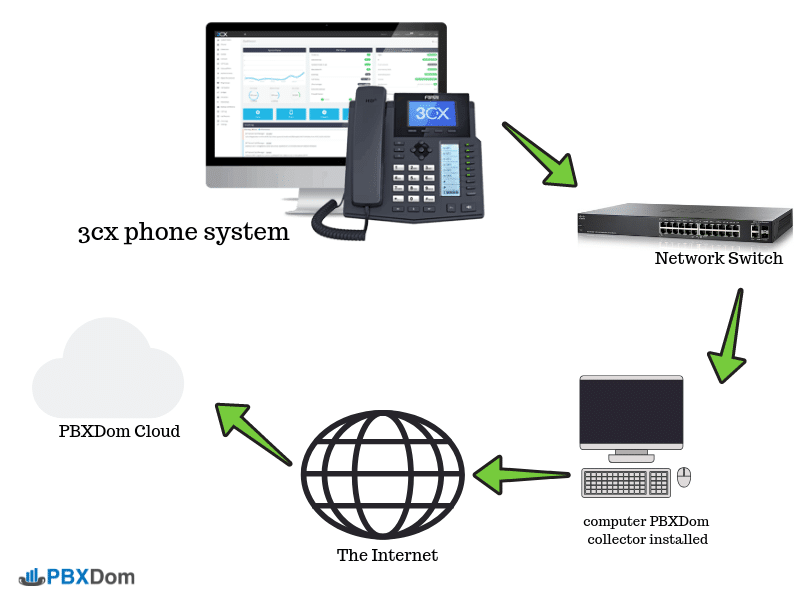
To set up your 3CX Dashboard, go to the next step.
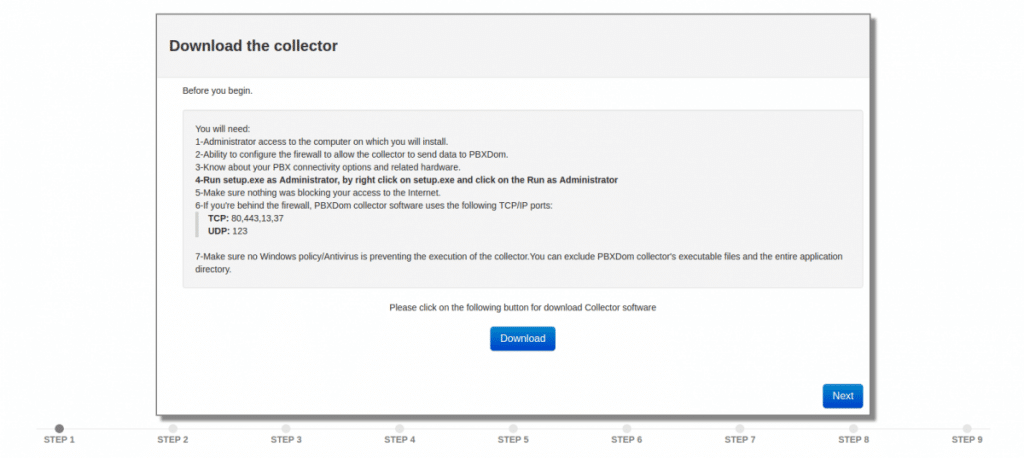
Step 3:
Before beginning 3CX Dashboard set up, you will need:
1-Administrator access to the computer on which you will install.
2-Ability to configure the firewall to allow the collector to send data to PBXDom.
3-Know about your PBX available connectivity options and needed hardware.
4-Run setup.exe as Administrator by right-clicking on setup.exe and selecting the Run as Administrator.
5-Make sure nothing is blocking your access to the Internet.
6-If you’re behind the firewall, PBXDom collector software uses the following TCP/IP ports:
TCP: 80,443,13,37
UDP: 123
7-Make sure no Windows Policy/Antivirus is preventing the execution of the collector. You can exclude PBXDom collector’s executable files and the entire application directory.
Step 4:
Download the Collector software by click on the Download button and go to the next step.
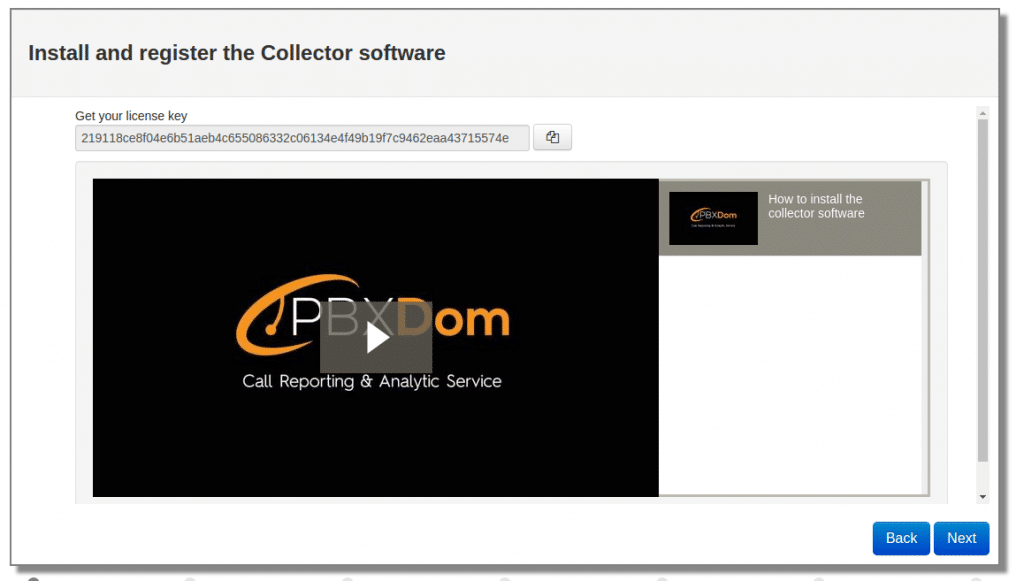
Step 5:
Install collector software, copy your license key, paste it into your collector, and press the register button. After your collector registered successfully, press the start button on your collector.
Please watch the following video to know how to install the collector data.
Step 6:
In the next step, you will see the following window.
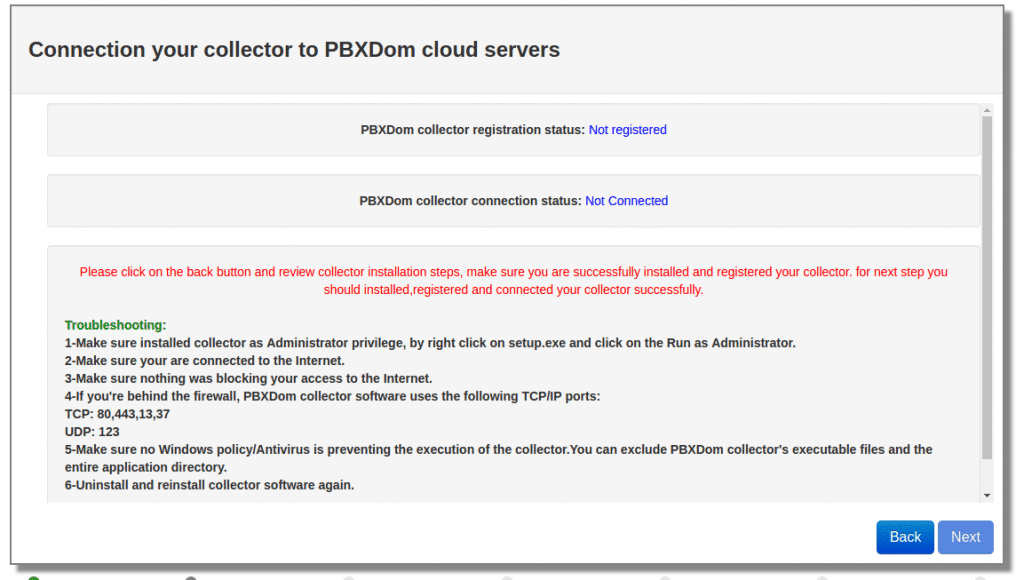
If you successfully registered your collector and started it, the PBX collector registration status changes from Not registered to Registered and collector connection status from Not connected to Connected like the following window after a few seconds.
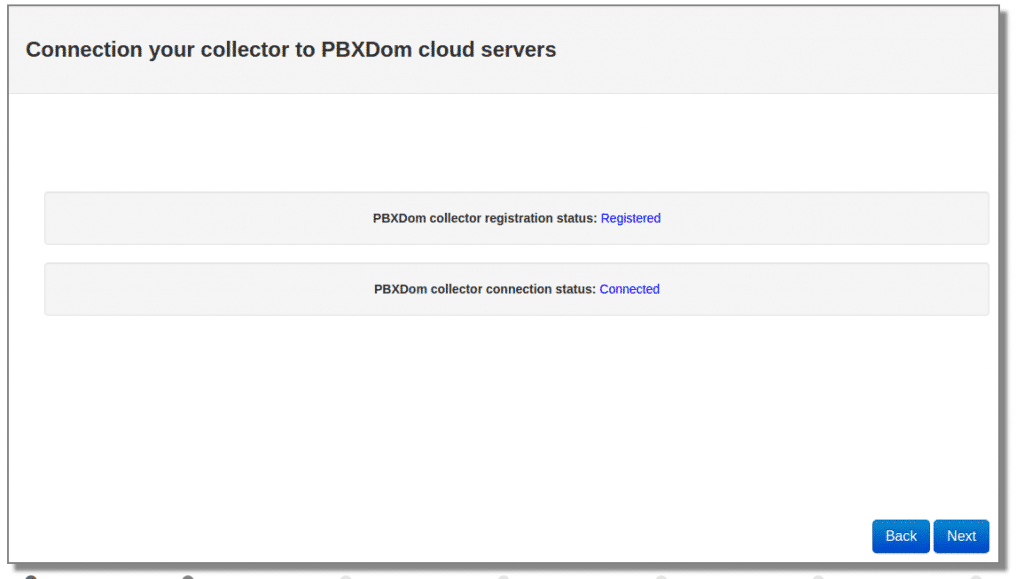
Now you can click on the Next button.
Step 7:
Select 3CX from the vendor list.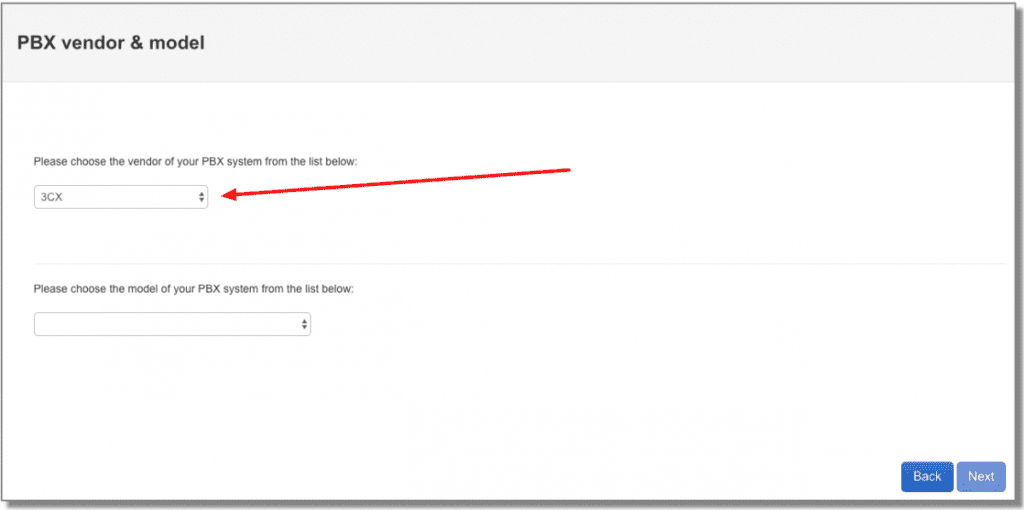
Select 3CX General from the model list and click on the Next button.
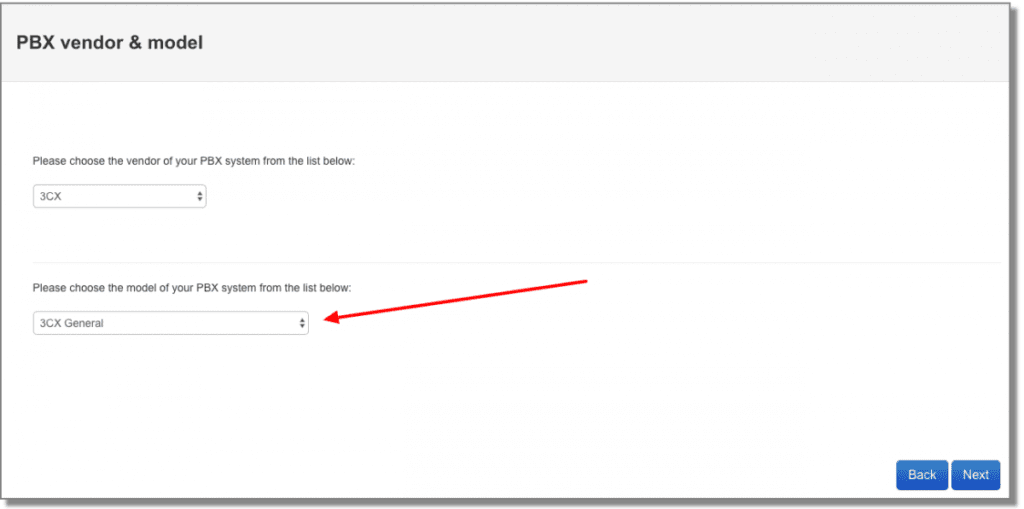
Step 8:
Click on the LAN connection and click on the Next button.
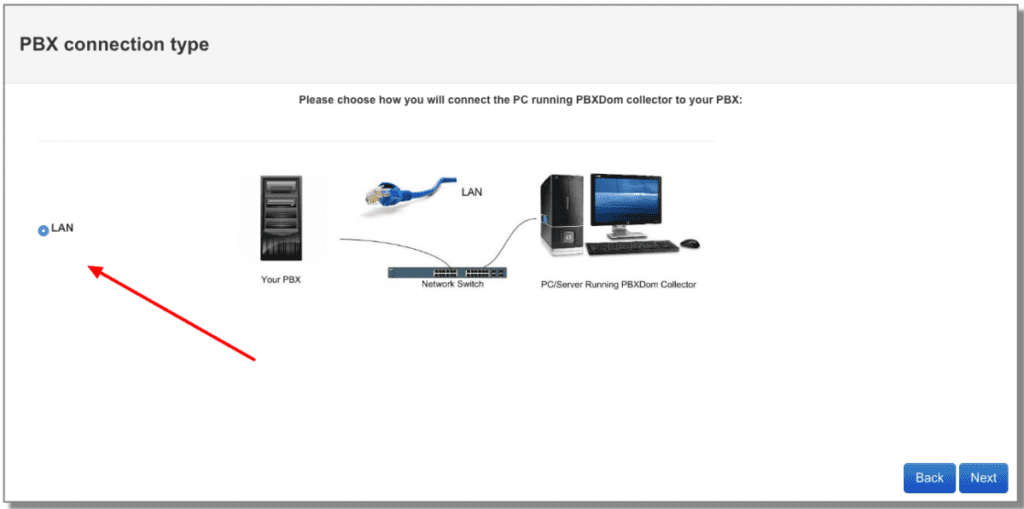
Step 9:
Select only your time zone and leave other settings as set by default.
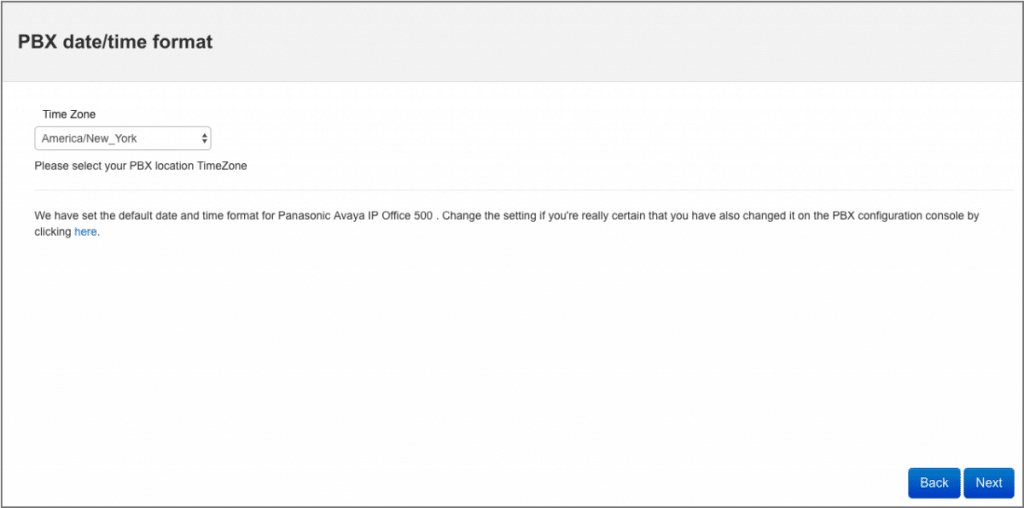
Step 10:
PBXDom collector automatically listens on port 3000 and collects the CDR information sent by the 3CX phone system, leaving settings as set by default and sending settings to your collector; click on “send settings to the collector software button.”
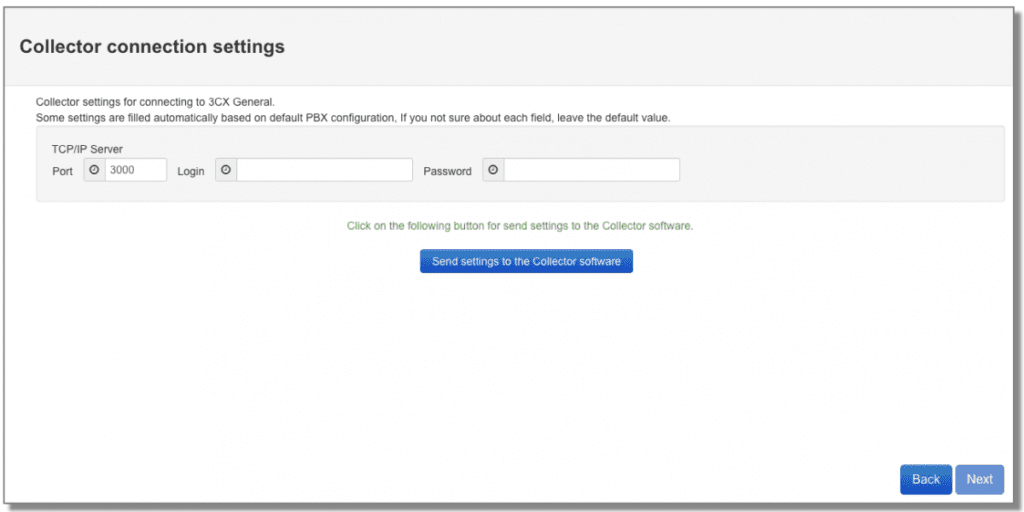
After the settings are successfully sent to your collector, you should see the following message, and you can click on the Next button.
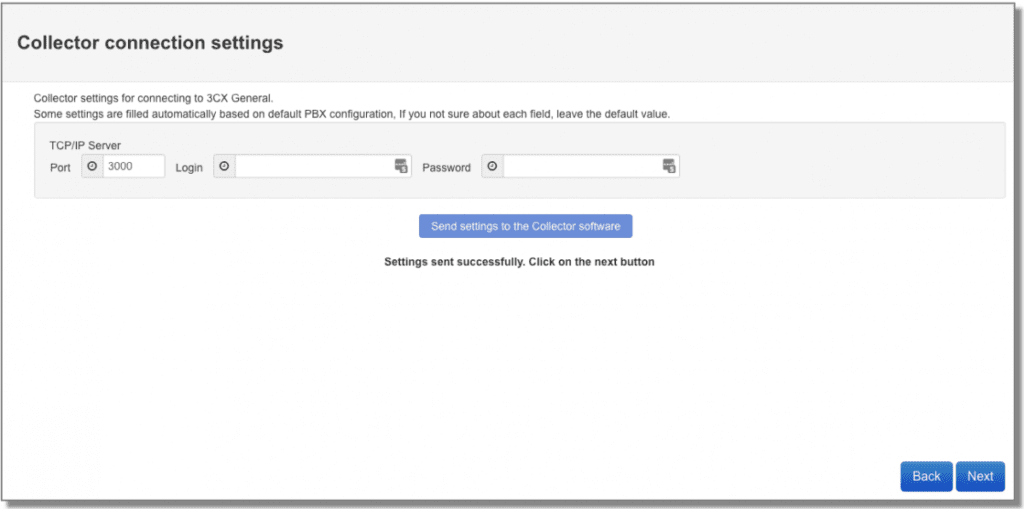
Step 11:
In this window, you can find information about how to configure your 3CX Phone system.
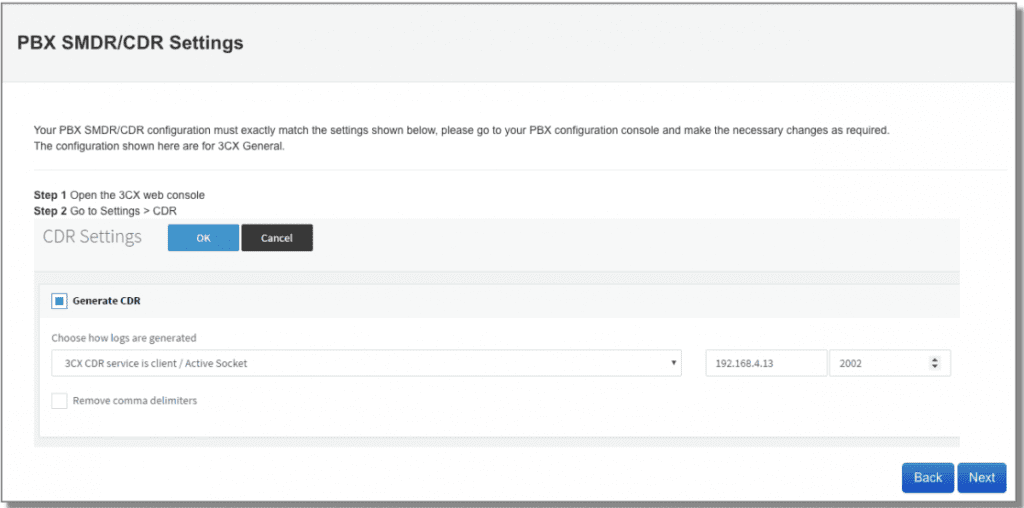
For configuring your 3CX Phone system, follow the instructions:
Open the 3CX web console
Go to Settings > CDR
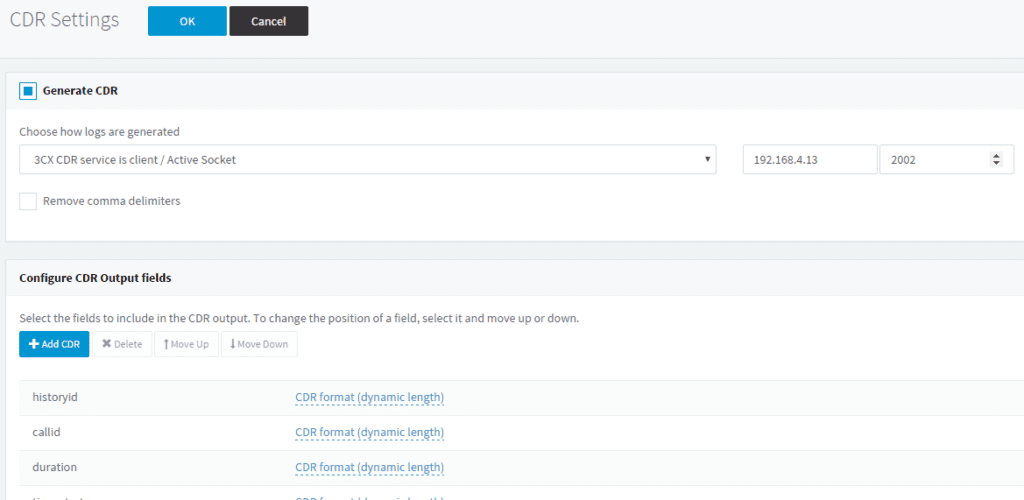
Choose “3CX CDR service is client/Active socket” mode
Set IP address to your computer/server the PBXDom collector installed on it
Set TCP port to 3000
Save and Apply settings
Configure CDR output fields
In the “Configure CDR output fields” section, your field list and order should be similar to the following image.
Also, make sure to uncheck “Remove comma delimiters.”
Step 12:
In the next window, you should wait till all the call data get loaded to your account.
To make sure everything works, click on the “Sync settings” button on your collector.
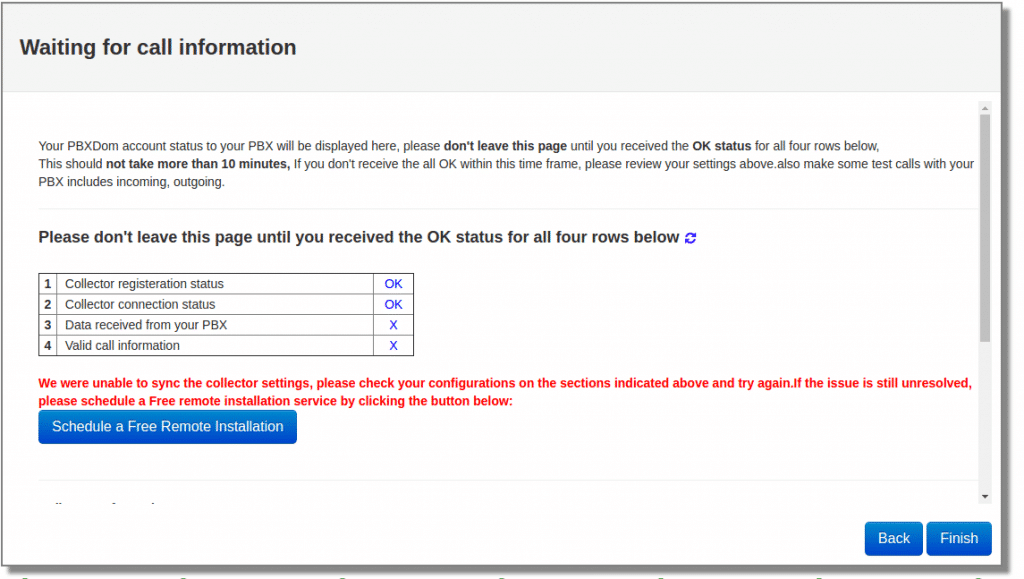
Please don’t leave this page until you receive the OK status for all four rows below,
This should not take more than 10 minutes. If you don’t notice all the OK within this time, please review your settings.
Also, make some test calls with your PBX to include a few incoming, outgoing.
If the issue is still unresolved, please schedule a Free remote installation service by clicking the button.
After a few minutes, you should receive 4 OK and windows change to the following message on your screen.
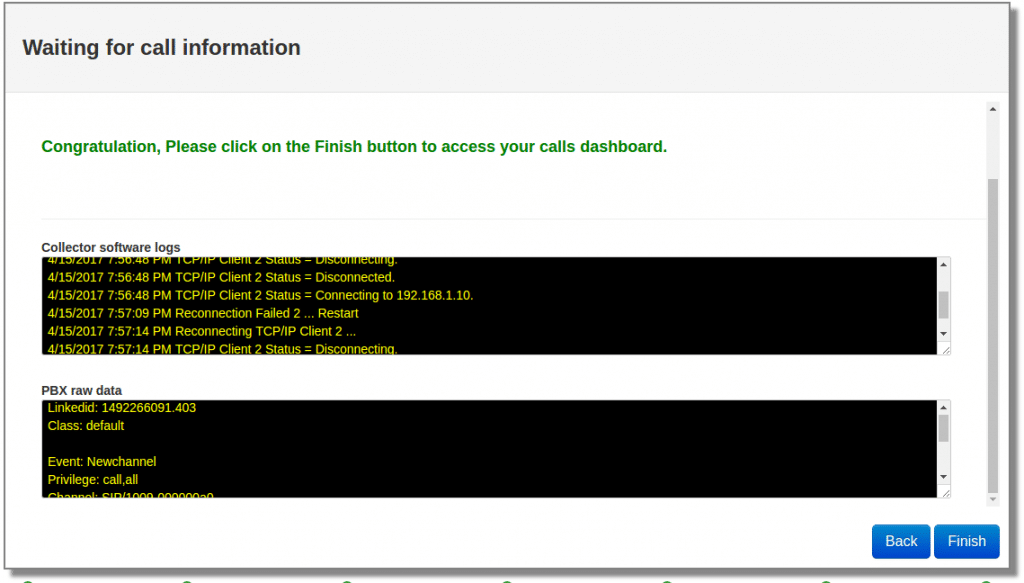
Congratulation, Please click on the Finish button to access your 3CX Dashboard.
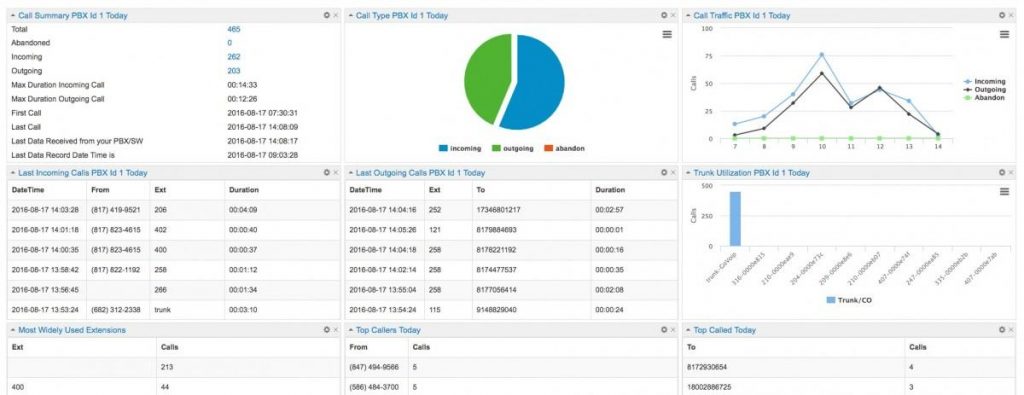
3CX Phone system Dashboard
You can make as many as 50 dashboards as you want in the PBXDom. You can add up to 12 widgets in each dashboard from more than 70 available widgets.
You can find more information about the dashboard and widget on the following page:
Also, you can share a read-only dashboard all across your entire organization.
Finally, you can find a complete set of reports, charts in the reports and chart section.
I hope this article helps you find a straightforward solution for making a dashboard for 3CX Phone systems and deep insight into your voice traffic in your organization.